Overview
This engine template sorts a list of products for a user based on his/her preference. This is ideal for personalizing the display order of product page, catalog, or menu items if you have large number of options. It creates engagement and early conversion by placing products that a user prefers on the top.
Usage
Event Data Requirements
By default, this template takes the following data from Event Server as Training Data:
- user $set events
- item $set events
- Users' view item events
Input Query
- UserID
- List of ItemIDs, which are the products to be ranked
Output PredictedResult
- a ranked list of recommended itemIDs
1. Install and Run PredictionIO
First you need to install PredictionIO 0.14.0 (if you haven't done it).
Let's say you have installed PredictionIO at /home/yourname/PredictionIO/. For convenience, add PredictionIO's binary command path to your PATH, i.e. /home/yourname/PredictionIO/bin:
1 | $ PATH=$PATH:/home/yourname/PredictionIO/bin; export PATH |
Once you have completed the installation process, please make sure all the components (PredictionIO Event Server, Elasticsearch, and HBase) are up and running.
If you are using PostgreSQL or MySQL, run the following to start PredictionIO Event Server:
1 | $ pio eventserver &
|
If instead you are running HBase and Elasticsearch, run the following to start all PredictionIO Event Server, HBase, and Elasticsearch:
1 | $ pio-start-all
|
You can check the status by running:
1 | $ pio status
|
If everything is OK, you should see the following outputs:
1 2 3 4 | ... (sleeping 5 seconds for all messages to show up...) Your system is all ready to go. |
2. Create a new Engine from an Engine Template
Now let's create a new engine called MyProductRanking by downloading the Product Ranking Engine Template. Go to a directory where you want to put your engine and run the following:
1 2 | $ git clone https://github.com/PredictionIO/template-scala-parallel-productranking.git MyProductRanking $ cd MyProductRanking |
A new directory MyProductRanking is created, where you can find the downloaded engine template.
3. Generate an App ID and Access Key
You will need to create a new App in PredictionIO to store all the data of your app. The data collected will be used for machine learning modeling.
Let's assume you want to use this engine in an application named "MyApp1". Run the following to create a new app "MyApp1":
1 | $ pio app new MyApp1
|
You should find the following in the console output:
1 2 3 4 5 6 | ... [INFO] [App$] Initialized Event Store for this app ID: 1. [INFO] [App$] Created new app: [INFO] [App$] Name: MyApp1 [INFO] [App$] ID: 1 [INFO] [App$] Access Key: 3mZWDzci2D5YsqAnqNnXH9SB6Rg3dsTBs8iHkK6X2i54IQsIZI1eEeQQyMfs7b3F |
Note that App ID, **Access Key* are created for this App "MyApp1". You will need the Access Key when you collect data with EventServer for this App.
You can list all of the apps created its corresponding ID and Access Key by running the following command:
1 | $ pio app list
|
You should see a list of apps created. For example:
1 2 3 4 | [INFO] [App$] Name | ID | Access Key | Allowed Event(s) [INFO] [App$] MyApp1 | 1 | 3mZWDzci2D5YsqAnqNnXH9SB6Rg3dsTBs8iHkK6X2i54IQsIZI1eEeQQyMfs7b3F | (all) [INFO] [App$] MyApp2 | 2 | io5lz6Eg4m3Xe4JZTBFE13GMAf1dhFl6ZteuJfrO84XpdOz9wRCrDU44EUaYuXq5 | (all) [INFO] [App$] Finished listing 2 app(s). |
4. Collecting Data
Next, let's collect some training data for the app of this Engine. By default, the Product Ranking Engine Template supports 2 types of entities: user and item, and event view. A user can view an item. This template requires '$set' user event, '$set' item event and user-view-item events.
You can send these events to PredictionIO Event Server in real-time easily by making a HTTP request or through the provided SDK. Please see App Integration Overview for more details how to integrate your app with SDK.
Let's try sending events to EventServer with the following curl commands (The corresponding SDK code is showed in other tabs).
Replace <ACCCESS_KEY> by the Access Key generated in above steps. Note that localhost:7070 is the default URL of the Event Server.
For convenience, set your access key to the shell variable, run:
$ ACCESS_KEY=<ACCESS_KEY>
For example, when a new user with id "u0" is created in your app on time 2014-11-02T09:39:45.618-08:00 (current time will be used if eventTime is not specified), you can send a $set event for this user. To send this event, run the following curl command:
1 2 3 4 5 6 7 8 | $ curl -i -X POST http://localhost:7070/events.json?accessKey=$ACCESS_KEY \ -H "Content-Type: application/json" \ -d '{ "event" : "$set", "entityType" : "user", "entityId" : "u0", "eventTime" : "2014-11-02T09:39:45.618-08:00" }' |
1 2 3 4 5 6 7 8 9 10 11 12 13 14 15 16 | import predictionio client = predictionio.EventClient( access_key=<ACCESS KEY>, url=<URL OF EVENTSERVER>, threads=5, qsize=500 ) # Create a new user client.create_event( event="$set", entity_type="user", entity_id=<USER_ID> ) |
1 2 3 4 5 6 7 8 9 10 11 12 13 | <?php require_once("vendor/autoload.php"); use predictionio\EventClient; $client = new EventClient(<ACCESS KEY>, <URL OF EVENTSERVER>); // Create a new user $client->createEvent(array( 'event' => '$set', 'entityType' => 'user', 'entityId' => <USER ID> )); ?> |
1 2 3 4 5 6 7 8 9 | # Create a client object. client = PredictionIO::EventClient.new(<ACCESS KEY>, <URL OF EVENTSERVER>) # Create a new user client.create_event( '$set', 'user', <USER ID> ) |
1 2 3 4 5 6 7 8 9 10 11 12 13 | import org.apache.predictionio.Event; import org.apache.predictionio.EventClient; import com.google.common.collect.ImmutableList; EventClient client = new EventClient(<ACCESS KEY>, <URL OF EVENTSERVER>); // Create a new user Event userEvent = new Event() .event("$set") .entityType("user") .entityId(<USER_ID>); client.createEvent(userEvent); |
When a new item "i0" is created in your app on time 2014-11-02T09:39:45.618-08:00 (current time will be used if eventTime is not specified), you can send a $set event for the item. Run the following curl command:
1 2 3 4 5 6 7 8 | $ curl -i -X POST http://localhost:7070/events.json?accessKey=$ACCESS_KEY \ -H "Content-Type: application/json" \ -d '{ "event" : "$set", "entityType" : "item", "entityId" : "i0", "eventTime" : "2014-11-02T09:39:45.618-08:00" }' |
1 2 3 4 5 6 7 | # Create a new item or set existing item's categories client.create_event( event="$set", entity_type="item", entity_id=<ITEM_ID> ) |
1 2 3 4 5 6 7 8 9 | <?php // Create a new item or set existing item's categories $client->createEvent(array( 'event' => '$set', 'entityType' => 'item', 'entityId' => <ITEM ID> )); ?> |
1 2 3 4 5 6 7 | # Create a new item or set existing item's categories client.create_event( '$set', 'item', <ITEM ID> ) |
1 2 3 4 5 6 | // Create a new item or set existing item's categories Event itemEvent = new Event() .event("$set") .entityType("item") .entityId(<ITEM_ID>); client.createEvent(itemEvent) |
When the user "u0" view item "i0" on time 2014-11-10T12:34:56.123-08:00 (current time will be used if eventTime is not specified), you can send a view event. Run the following curl command:
1 2 3 4 5 6 7 8 9 10 | $ curl -i -X POST http://localhost:7070/events.json?accessKey=$ACCESS_KEY \ -H "Content-Type: application/json" \ -d '{ "event" : "view", "entityType" : "user", "entityId" : "u0", "targetEntityType" : "item", "targetEntityId" : "i0", "eventTime" : "2014-11-10T12:34:56.123-08:00" }' |
1 2 3 4 5 6 7 8 9 | # A user views an item client.create_event( event="view", entity_type="user", entity_id=<USER ID>, target_entity_type="item", target_entity_id=<ITEM ID> ) |
1 2 3 4 5 6 7 8 9 10 | <?php // A user views an item $client->createEvent(array( 'event' => 'view', 'entityType' => 'user', 'entityId' => <USER ID>, 'targetEntityType' => 'item', 'targetEntityId' => <ITEM ID> )); ?> |
1 2 3 4 5 6 7 8 9 | # A user views an item. client.create_event( 'view', 'user', <USER ID>, { 'targetEntityType' => 'item', 'targetEntityId' => <ITEM ID> } ) |
1 2 3 4 5 6 7 8 | // A user views an item Event viewEvent = new Event() .event("view") .entityType("user") .entityId(<USER_ID>) .targetEntityType("item") .targetEntityId(<ITEM_ID>); client.createEvent(viewEvent); |
Query Event Server
Now let's query the EventServer and see if these events are imported successfully.
Go to following URL with your browser:
http://localhost:7070/events.json?accessKey=<YOUR_ACCESS_KEY>
or run the following command in terminal:
1 | $ curl -i -X GET "http://localhost:7070/events.json?accessKey=$ACCESS_KEY" |
It should return the imported events in JSON format. You can refer to Event Server Debugging Recipes for more different ways to query Event Server.
Import More Sample Data
This engine requires more data in order to train a useful model. Instead of sending more events one by one in real time, for quickstart demonstration purpose, we are going to use a script to import more events in batch.
A Python import script import_eventserver.py is provided to import sample data. It imports 10 users (with user ID "u1" to "u10") and 50 items (with item ID "i1" to "i50"). Each user then randomly view 10 items.
First, you will need to install Python SDK in order to run the sample data import script. To install Python SDK, run:
1 | $ pip install predictionio
|
or
1 | $ easy_install predictionio
|
Make sure you are under the MyProductRanking directory. Execute the following to import the data:
1 2 | $ cd MyProductRanking $ python data/import_eventserver.py --access_key $ACCESS_KEY |
You should see the following output:
1 2 3 4 5 6 7 8 | ... User u10 views item i13 User u10 views item i19 User u10 views item i16 User u10 views item i39 User u10 views item i47 User u10 views item i7 160 events are imported. |
You can query the event server again as described previously to check the imported events.
5. Deploy the Engine as a Service
Now you can build, train, and deploy the engine. First, make sure you are under the MyProductRanking directory.
1 | $ cd MyProductRanking |
Engine.json
Under the directory, you should find an engine.json file; this is where you specify parameters for the engine.
1 2 3 4 5 6 7 | ... "datasource": { "params" : { "appName": "MyApp1" } }, ... |
Building
Start with building your MyProductRanking engine. Run the following command:
1 | $ pio build --verbose
|
This command should take few minutes for the first time; all subsequent builds should be less than a minute. You can also run it without --verbose if you don't want to see all the log messages.
Upon successful build, you should see a console message similar to the following.
1 | [INFO] [Console$] Your engine is ready for training. |
Training the Predictive Model
To train your engine, run the following command:
1 | $ pio train
|
When your engine is trained successfully, you should see a console message similar to the following.
1 | [INFO] [CoreWorkflow$] Training completed successfully. |
Deploying the Engine
Now your engine is ready to deploy. Run:
1 | $ pio deploy
|
When the engine is deployed successfully and running, you should see a console message similar to the following:
1 2 | [INFO] [HttpListener] Bound to /0.0.0.0:8000 [INFO] [MasterActor] Bind successful. Ready to serve. |
Do not kill the deployed engine process.
By default, the deployed engine binds to http://localhost:8000. You can visit that page in your web browser to check its status.
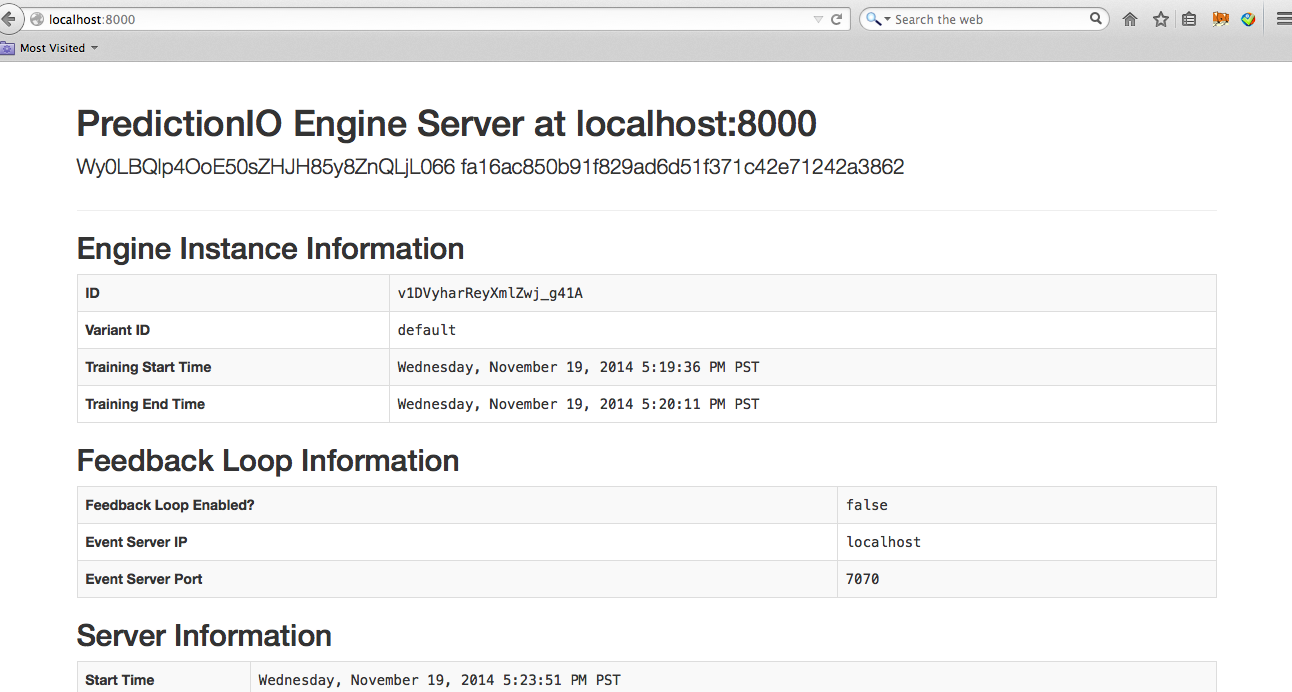
6. Use the Engine
Now, You can retrieve predicted results. To rank items with IDs "i1", "i3", "i10", "i2", "i5", "i31", "i9" for user "u2". You send this JSON { "user": "u2", "items": ["i1", "i3", "i10", "i2", "i5", "i31", "i9"] } to the deployed engine and it will return a JSON of the ranked items. Simply send a query by making a HTTP request or through the EngineClient of an SDK.
With the deployed engine running, open another terminal and run the following curl command or use SDK to send the query:
1 2 3 4 | $ curl -H "Content-Type: application/json" \ -d '{ "user": "u2", "items": ["i1", "i3", "i10", "i2", "i5", "i31", "i9"]}' \ http://localhost:8000/queries.json |
1 2 3 4 5 6 | import predictionio engine_client = predictionio.EngineClient(url="http://localhost:8000") print engine_client.send_query({ "user": "u2", "items": ["i1", "i3", "i10", "i2", "i5", "i31", "i9"] }) |
1 2 3 4 5 6 7 8 9 10 11 12 | <?php require_once("vendor/autoload.php"); use predictionio\EngineClient; $client = new EngineClient('http://localhost:8000'); $response = $client->sendQuery(array( 'user' => 'u2', 'items'=> array('i1', 'i3', 'i10', 'i2', 'i5', 'i31', 'i9') )); print_r($response); ?> |
1 2 3 4 5 6 7 8 9 | # Create client object. client = PredictionIO::EngineClient.new('http://localhost:8000') # Query PredictionIO. response = client.send_query( 'user' => 'u2', 'items' => ['i1', 'i3', 'i10', 'i2', 'i5', 'i31', 'i9']) puts response |
1 2 3 4 5 6 7 8 9 10 11 12 13 14 15 | import com.google.common.collect.ImmutableMap; import com.google.common.collect.ImmutableList; import com.google.gson.JsonObject; import org.apache.predictionio.EngineClient; // create client object EngineClient engineClient = new EngineClient("http://localhost:8000"); // query JsonObject response = engineClient.sendQuery(ImmutableMap.<String, Object>of( "user", "u2", "items", ImmutableList.of("i1", "i3", "i10", "i2", "i5", "i31", "i9") )); |
The following is sample JSON response:
1 2 3 4 5 6 7 8 9 10 11 12 | { "itemScores":[ {"item":"i5","score":1.0038217983580324}, {"item":"i3","score":0.00598658734782459}, {"item":"i2","score":0.004048103059012265}, {"item":"i9","score":-1.966935819737517E-4}, {"item":"i1","score":-0.0016841195307744916}, {"item":"i31","score":-0.0019770986240634503}, {"item":"i10","score":-0.0031498317618844918} ], "isOriginal":false } |
MyProductRanking is now running.
